Purchasing a new iPhone and switching from Android? One of the first challenges is transferring your precious data. This includes everything from contacts and photos to messages and WhatsApp chats. This guide simplifies the process, showing you how to move your data from your Android device to your new iPhone in a matter of minutes.
### Leveraging Apple’s Move to iOS App
Apple’s Move to iOS app is designed for this very purpose. Download it for free from the Google Play Store, and use it to transfer your Contacts, Calendars, Photos, Videos, Gmail accounts, mail, Messages, Web bookmarks, and WhatsApp chats.
### Easy Steps to Transfer Data
* Set up your iPhone as new. When setting up your new iPhone, find the Apps & Data screen and tap the ‘Move Data from Android’ option.
* Download and install the Move to iOS app on your Android device. It’s available for free on the Google Play Store.
* Ensure your Android and iPhone are connected to the same Wi-Fi network. Make sure both devices have sufficient battery life or are connected to a charger.
* Your iPhone will show a unique 6-10 digit code. Enter this code into your Android device. You will then be prompted to select what data you want to transfer, like contacts, photos, and videos.
* Let the transfer complete. Your iPhone will handle the remaining setup once the process is complete.
### WhatsApp Data Transfer Explained
You can transfer your WhatsApp chat history from Android to iPhone. Go to your WhatsApp settings on your Android device, go to the ‘Chats’ section, and tap ‘Move Chats to iOS’. Select the WhatsApp data when transferring using the Move to iOS app. Install WhatsApp on your new iPhone, and the app will recognize the backup after you enter your number.